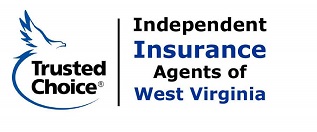Interested in Discounted Group Viewing for Your Agency?
We offer flexible, tiered pricing based on the size of your group, making it easier for your entire agency to get the CE credits they need at a discounted rate. Explore the options below to find the best fit for your team.
We understand that every organization has unique needs, and we're happy to collaborate with you to customize a CE program that works best for your agency.
Option 1: Individual Viewing
Each person in your group watches the webcast on their own.
- Groups of 2–9 participants: Follow the steps below to register and receive a 10% discount.
- Groups of 10 or more participants: Simply complete this form.
Option 2: Group Viewing
Watching together as a group at a specific date and time (2–9 People)
- Register using the directions provided below.
- Watch together using one person’s account.
- During the session, write down the code letters displayed.
- Afterward, each participant can log into their own account and enter the code letters to receive credit.
Important Note: This process is not available for on-demand sessions or any groups over 10. If you would like to watch an on-demand program together as a group or have a larger group, please complete the form.
Let us help your agency get the CE credits they need with flexible and affordable options.
If you have any questions, don’t hesitate to reach out! Contact Kori.Herrera@aben.tv or Tina.Wilson@aben.tv
To register multiple users for a course(s) please follow the steps below:
- Step 1: Add Courses to Your Cart
- Select the courses you want to purchase and add them to your cart. Then click the cart icon in the upper right corner of the navigation bar and select “Go to Cart.”
- Step 2: Adjust Quantity
- Use the ‘Qty’ dropdown menu to select the number of courses you’d like to purchase. Click “Proceed to Checkout” when you’re ready. For groups of 2–9 viewers, a 10% discount will automatically apply.
- Step 3: Confirm Your Account Information
- If you’re not signed in, you’ll be prompted to sign in or register. If you’re signed in, the system will autofill your account details.
- Step 4: Enter Additional Registrant Information
- In the cart, you’ll see each webcast and quantity, with fields to assign each webcast to additional registrants. If you’re registering on behalf of someone else, click “I am registering for someone else.” Each registrant will receive an email with instructions for accessing the seminar(s). Double-check email addresses for accuracy before proceeding.
- Step 5: Complete Checkout
After entering payment details, you’ll see a confirmation screen with receipt and access information.